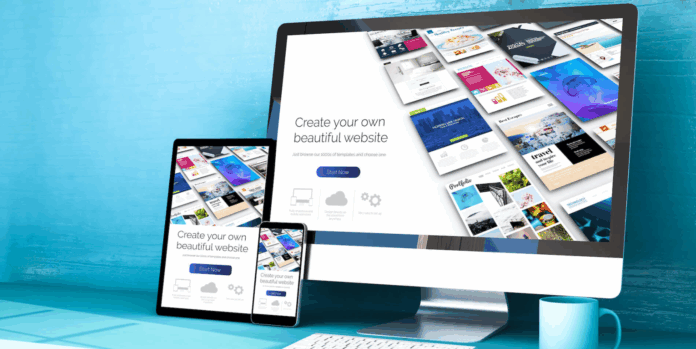A website is like a living digital asset—it needs regular maintenance to stay secure, functional, and optimized. For startups, bloggers, and businesses, maintaining a website isn’t just about updating content. It involves checking performance, backups, security, SEO, and user experience. Having a monthly website maintenance checklist ensures your site runs efficiently, protects your data, and continues to attract visitors.
Here’s a detailed guide to the essential monthly website maintenance tasks every website owner should perform.
-
Check Website Performance
Every month, test your website’s performance to ensure it loads quickly and functions properly. A slow website can drive away users and hurt your search engine ranking.
Key actions:
- Use tools like Google PageSpeed Insights, GTmetrix, or Pingdom to test load times.
- Identify and fix issues like large image sizes, too many plugins, or slow server response.
- Optimize caching and use a Content Delivery Network (CDN) for faster loading globally.
-
Update Plugins, Themes, and WordPress Core
Outdated plugins and themes are among the most common causes of security vulnerabilities in WordPress.
Key actions:
- Update all plugins and themes to their latest versions.
- Ensure your WordPress core is up to date.
- Delete inactive plugins or themes that you no longer use.
- Test updates on a staging site before applying them to your live website.
-
Backup Your Website
Backups are your safety net. If something goes wrong—like a hacking attempt, crash, or update failure—you can restore your site quickly.
Key actions:
- Use backup plugins like UpdraftPlus, VaultPress, or BackupBuddy.
- Store backups in a secure external location (Google Drive, Dropbox, or cloud storage).
- Schedule automated backups weekly or daily for busy sites.
-
Scan for Security Vulnerabilities
Cyber threats are constantly evolving, and no website is too small to be targeted.
Key actions:
- Run a full malware scan using Wordfence, Sucuri, or iThemes Security.
- Check for suspicious login attempts or unauthorized file changes.
- Review user accounts and remove inactive or suspicious ones.
- Update passwords regularly, especially for administrators.
-
Review and Fix Broken Links
Broken links frustrate users and hurt SEO performance. Over time, links can become outdated or invalid.
Key actions:
- Use tools like Broken Link Checker or Ahrefs Site Audit.
- Fix or remove any 404 error pages.
- Update external and internal links as necessary.
-
Review Analytics and SEO Performance
Monitoring your analytics helps you understand what’s working and what needs improvement.
Key actions:
- Review data from Google Analytics and Google Search Console.
- Check traffic trends, bounce rates, and conversion rates.
- Identify top-performing pages and optimize underperforming ones.
- Refresh metadata, titles, and descriptions for SEO improvements.
-
Test Website Forms and Checkout Processes
Forms and checkout pages are vital for lead generation and sales. Even minor glitches can cost you customers.
Key actions:
- Test all contact forms, subscription boxes, and checkout pages.
- Verify that emails and notifications are being delivered correctly.
- Fix any broken Captchas or validation errors.
-
Review Content for Accuracy and Relevance
Outdated or inaccurate content can hurt credibility and user trust.
Key actions:
- Review blog posts, landing pages, and product information.
- Update statistics, links, and prices.
- Refresh visuals or add new multimedia content.
- Remove duplicate or thin content that doesn’t add value.
-
Test Website Compatibility
Your website should look great and function smoothly across all devices and browsers.
Key actions:
- Test the site on mobile, tablet, and desktop devices.
- Check compatibility on Chrome, Safari, Firefox, and Edge.
- Fix layout or display issues in the theme or CSS.
-
Verify SSL Certificate and Domain Renewal
An expired SSL certificate can cause users to see “Not Secure” warnings, damaging your credibility.
Key actions:
- Confirm your SSL certificate is valid and auto-renewing.
- Check your domain name registration and renewal date.
- Renew them in advance to avoid downtime.
-
Optimize Database and Storage
Over time, your database can accumulate unnecessary data, slowing down your site.
Key actions:
- Clean up old revisions, spam comments, and unused media files.
- Use plugins like WP-Optimize or Advanced Database Cleaner.
- Compress images using tools like Smush or TinyPNG.
-
Review User Experience (UX)
Each month, step into your visitor’s shoes and browse your site like a new user.
Key actions:
- Test navigation menus, search bars, and page layouts.
- Ensure CTAs (Call-To-Actions) are clear and engaging.
- Collect feedback from users to identify friction points.
Also Read: What Makes a Website User-Friendly