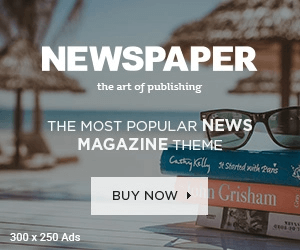A website is one of the most valuable digital assets a business can own. For WordPress users, it’s the face of your brand, your store, and your connection to the world. But what happens if your website crashes, gets hacked, or your hosting server fails? Without a proper backup solution, you risk losing everything — content, images, customer data, and years of hard work.
That’s why having a reliable WordPress backup strategy is essential for business continuity and peace of mind. In this article, we explore why backups matter, the types of backups, and the best WordPress backup solutions to keep your site secure and recoverable.
-
Why WordPress Backups Are Essential
Website disasters can strike unexpectedly — malware attacks, human errors, plugin conflicts, or server downtime can all lead to data loss. Even a single faulty update can crash your site.
Backups act as your safety net, allowing you to restore your site to a previous working state in minutes. Here are key reasons you should prioritize backups:
- Protection from hackers and malware: If your site gets compromised, backups help restore clean versions quickly.
- Defense against human error: Mistakenly deleting files or posts can be undone easily with backups.
- Hosting failures: Sometimes, hosting providers experience downtime or data loss. Independent backups ensure you’re not entirely reliant on them.
- Update mishaps: Plugin or theme updates can sometimes break your site. Backups let you roll back to a stable version.
- Business continuity: Downtime can hurt your revenue and SEO ranking. Quick recovery minimizes disruptions.
Simply put, regular backups are digital insurance for your WordPress site.
-
Types of WordPress Backups
Not all backups are created equal. Understanding the different types helps you choose the best approach for your needs.
- Full Backup – Saves your entire website, including files, themes, plugins, databases, and media. Ideal for complete protection.
- Database Backup – Stores only the database, which includes posts, pages, comments, and settings. Recommended for frequent backups between full ones.
- Incremental Backup – Saves only changes made since the last backup, reducing server load and saving storage space.
- Manual Backup – You download and store files yourself via cPanel or FTP. Useful for advanced users but time-consuming.
- Automated Backup – Scheduled backups that run automatically without manual effort — the most convenient and reliable method.
-
Key Features to Look for in a Backup Solution
When choosing a WordPress backup solution, ensure it offers:
- Automated scheduling – Backups should run automatically at set intervals (daily, weekly, or real-time).
- Cloud storage – Options to store backups offsite (Google Drive, Dropbox, Amazon S3, or OneDrive).
- Incremental backups – Efficiently saves changes without overloading the server.
- One-click restoration – Easy recovery without technical expertise.
- Multiple backup versions – Access older backups for flexibility.
- Security encryption – Protects backup files from unauthorized access.
- Support and updates – Reliable customer support and regular software updates.
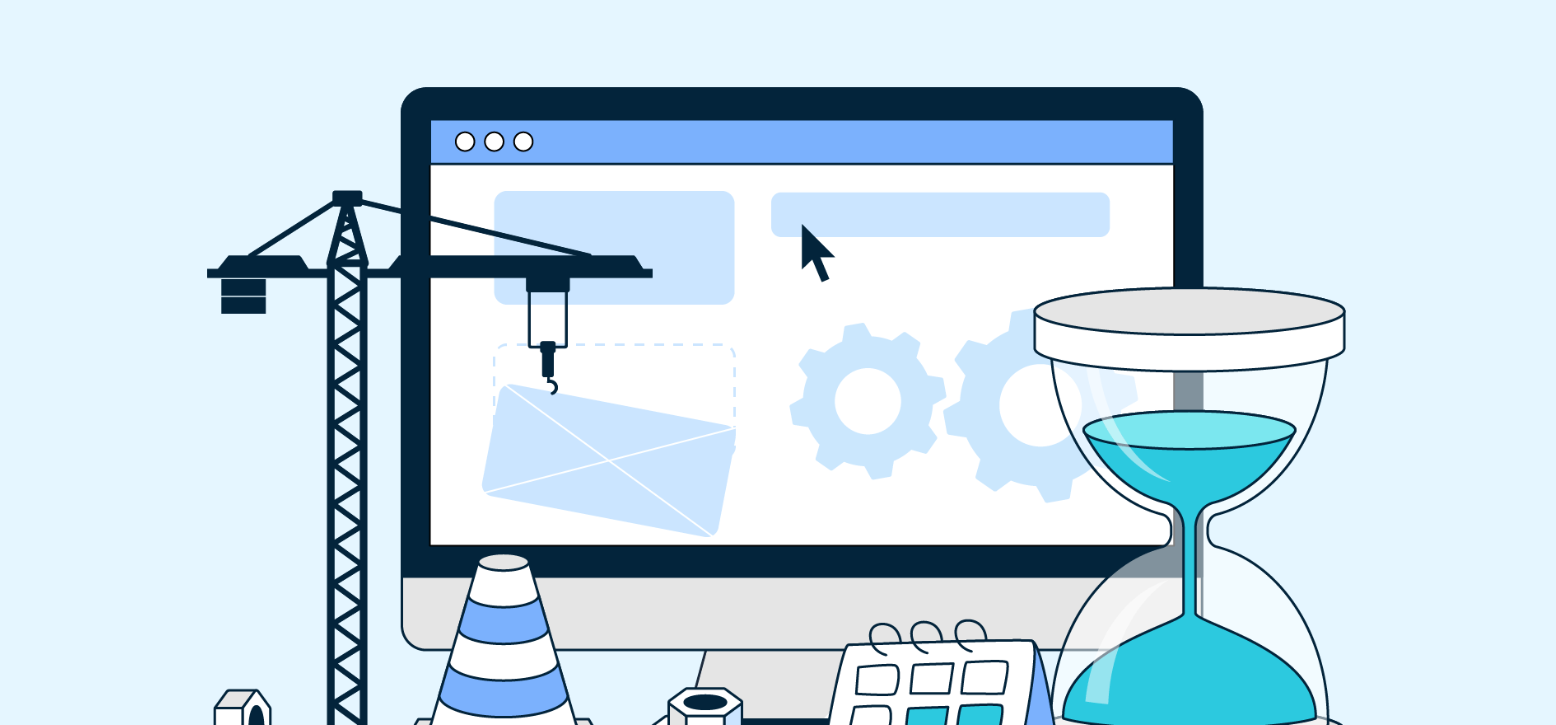
-
Best Website Backup Solutions for WordPress in 2025
Here’s a look at some of the most trusted and efficient backup solutions for WordPress users:
UpdraftPlus
One of the most popular WordPress backup plugins, UpdraftPlus is user-friendly and packed with features.
- Offers both manual and scheduled backups.
- Supports cloud storage with Google Drive, Dropbox, OneDrive, or Amazon S3.
- Allows easy site restoration directly from the WordPress dashboard.
- The premium version includes incremental backups, database encryption, and multisite support.
Jetpack Backup (VaultPress)
Developed by Automattic, Jetpack Backup (formerly VaultPress) offers real-time cloud backups and one-click restores.
- Automatically backs up every site change (posts, updates, media).
- Backups are stored securely on Jetpack’s servers.
- Ideal for e-commerce or high-traffic websites.
- Premium plans include malware scanning and priority support.
BlogVault
A powerful and reliable cloud-based backup and migration tool trusted by professionals.
- Offers incremental backups, so your site’s performance isn’t affected.
- Supports offsite storage and staging environments for testing changes.
- Provides one-click restores and easy migration to new hosts.
- Includes malware scanning and protection features.
BackupBuddy
A long-standing and comprehensive WordPress backup solution by iThemes.
- Enables complete site backups (files + database).
- Allows storage on Dropbox, Amazon S3, Google Drive, or custom destinations.
- Includes a restore and migration tool, ideal for developers managing multiple sites.
- Offers automated scheduled backups and email notifications.
Duplicator Pro
Known for both backup and site cloning, Duplicator Pro is excellent for migrations and regular backups.
- Creates site packages containing all files and databases.
- Supports cloud storage integrations.
- Includes scheduled backups and email alerts.
- Perfect for web developers and agencies handling multiple client sites.
WPvivid Backup Plugin
An all-in-one free backup, migration, and restore plugin.
- Supports manual and automatic backups.
- Offers cloud backup options like Google Drive, Dropbox, and Amazon S3.
- Includes a staging environment for safe testing.
- Lightweight and easy to set up for beginners.
-
Recommended Backup Strategy for WordPress Websites
To ensure complete data protection, follow this smart backup strategy:
- Frequency:
- Daily backups for blogs or e-commerce sites with frequent updates.
- Weekly backups for static or low-traffic websites.
- Storage:
- Store backups in at least two locations — your server and a remote cloud.
- Avoid keeping backups solely on your hosting server.
- Testing:
- Periodically test your backups to ensure they restore correctly.
- Use a staging site for testing before applying changes to the live site.
- Automation:
- Schedule automatic backups to run during off-peak hours.
- Use incremental backups to save space and bandwidth.
-
Common Mistakes to Avoid
Many WordPress users make critical mistakes when managing backups. Here’s what to avoid:
- Not scheduling automatic backups – relying on manual backups can lead to gaps.
- Storing backups on the same server – if your host crashes, you lose everything.
- Ignoring restoration tests – a backup is only as good as your ability to restore it.
- Overlooking plugin updates – outdated backup plugins may fail during emergencies.
Avoiding these pitfalls ensures your backup system remains dependable.
Also Read: What Makes a Website User-Friendly