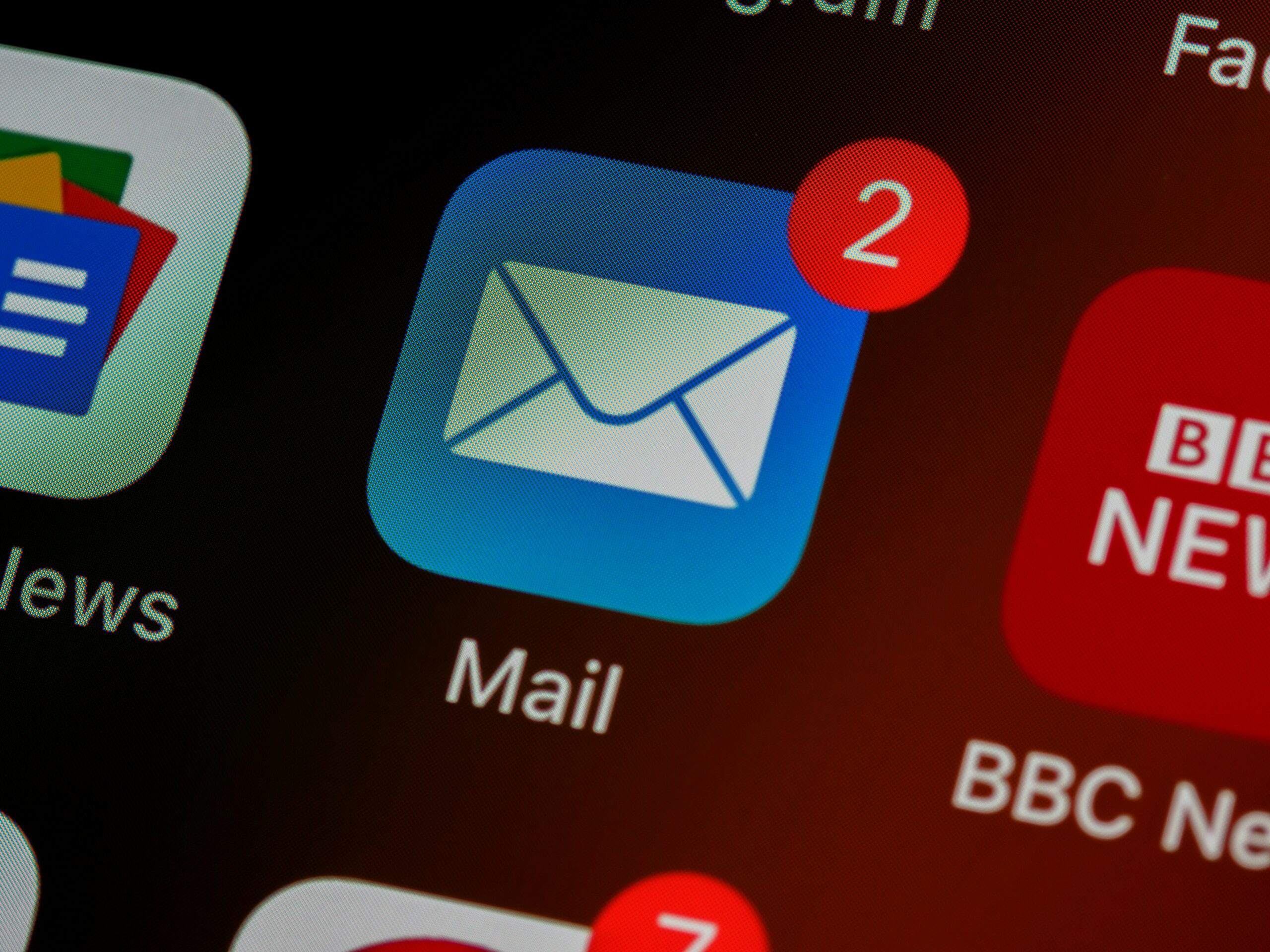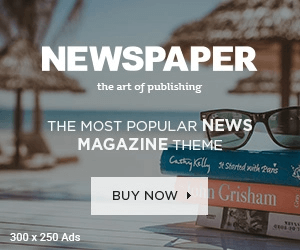Archiving emails in Outlook is a great way to manage your inbox and keep it clutter-free. By archiving emails, you can move old messages to a designated archive folder, making your current mailbox easier to navigate while still keeping important emails accessible. Here’s a step-by-step guide on how to archive emails in Outlook.
How to Archive Emails in Outlook Manually
-
- Launch Microsoft Outlook on your computer.
- Go to your inbox or the folder where the emails you want to archive are located.
- Click to highlight the emails you want to archive. You can select multiple emails by holding down the Ctrl key (Windows) or Cmd key (Mac) while clicking on each email.
- Right-click on the selected emails.
- From the context menu, select “Archive.” Alternatively, you can also use the Archive button in the ribbon at the top of the screen if it’s available.
- To view your archived emails, go to the “Archive” folder in your list of mail folders. This folder is typically located under your primary mailbox folders.
Automatic Archiving (AutoArchive)
-
- Click on File in the top-left corner of Outlook.
- Select Options from the left-hand menu.
- In the Outlook Options window, click on Advanced in the left-hand menu.
- Under the AutoArchive section, click on the AutoArchive Settings… button.
- In the AutoArchive settings window, you can specify how often you want AutoArchive to run (e.g., every 14 days).
- Choose the folder where you want archived items to be moved. Typically, this would be the default Archive folder or you can specify a different location.
- Set how old items need to be before they are archived. For example, you might want to archive items older than 6 months.
- You can also choose whether to permanently delete old items or move them to your archive folder.
- Click OK to apply the settings and close the AutoArchive window.
- Click OK again in the Outlook Options window to save all changes.
Benefits of Archiving Emails
- Archiving helps reduce inbox clutter, making it easier to find and manage current emails.
- A smaller inbox can lead to better performance of the Outlook application.
- Archived emails are still accessible and can be easily retrieved when needed.