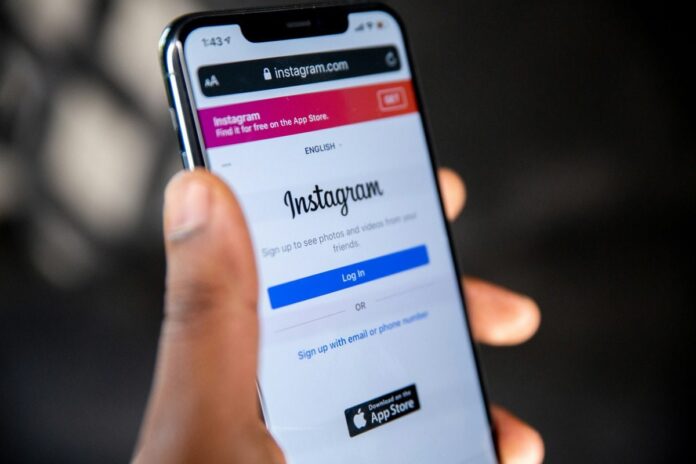Managing your Instagram account’s security is essential, especially if you suspect unauthorized access or wish to control the devices connected to your account. While Instagram does not allow you to directly delete an account from another device, you can manage and secure your account to ensure no one else can access it. Here’s a detailed guide on how to delete an Instagram account from other devices effectively.
Step 1: Secure Your Account
Before attempting to delete your Instagram account, it’s important to ensure that no one else can access it from other devices.
Change Your Password
Changing your password will log out all devices connected to your account, except the one you’re currently using. Here’s how to change your password:
- Open the Instagram app on your device.
- Go to your profile by tapping your profile picture at the bottom right.
- Tap the three-line menu at the top right and select Settings and privacy.
- Under Accounts Center, tap Password and security, then select Change password.
- Enter your current password, then set and confirm a new password.
- Save your new password.
This step forces all other devices to log out, ensuring no unauthorized access.
Step 2: Review Logged-in Devices
Instagram allows you to see all devices where your account is logged in.
- Go to Settings and privacy in your Instagram app.
- Select Accounts Center, then tap Password and security.
- Choose Where you’re logged in to view a list of devices.
- Identify any devices you don’t recognize and log them out by selecting the device and choosing Log out.
Step 3: Delete Your Instagram Account
If you want to permanently delete your Instagram account, follow these steps:
- Visit the Instagram account deletion page on a browser (mobile or desktop) via this link.
- Log in with your account credentials.
- Select a reason for deleting your account from the dropdown menu.
- Re-enter your password to confirm.
- Click Delete [Your Username] to finalize the process.
Remember, once you delete your account, it cannot be recovered, and all your data will be permanently removed after 30 days.
Alternative: Deactivate Your Account
If you’re not ready to permanently delete your account, you can deactivate it temporarily. This will hide your profile, posts, and comments until you reactivate it.
- Open a browser and log in to Instagram.
- Go to your profile and select Edit Profile.
- Scroll down and click Temporarily disable my account.
- Choose a reason, re-enter your password, and confirm.
Prevent Unauthorized Access in the Future
To maintain your account’s security:
- Enable Two-Factor Authentication: This adds an extra layer of security by requiring a verification code in addition to your password.
- Avoid Sharing Login Information: Keep your credentials private and avoid logging into untrusted devices.
- Regularly Check Login Activity: Review the devices logged into your account periodically.
Also Read: Taxi Driver Salary in Dubai Per Month