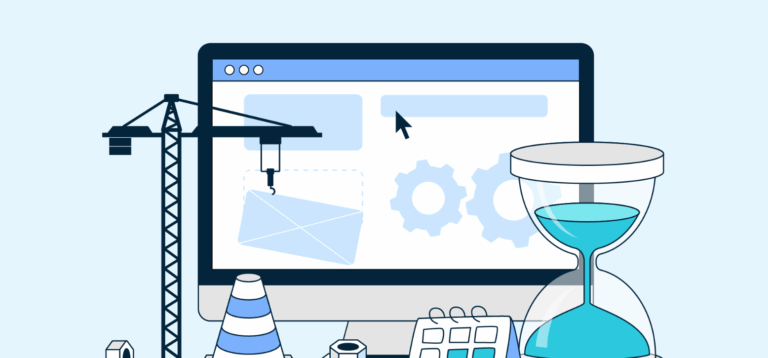Managing your budget effectively is a cornerstone of financial stability. With the right tools and strategies, you can track your income, expenses, and savings seamlessly. Excel is one of the most powerful tools for managing budgets, thanks to its flexibility and ease of use. Whether you’re a beginner or someone looking to refine your financial tracking skills, Excel provides a platform for detailed and organized budgeting. Bellow is how to manage your budget on Excel.
Setting Up Your Budget Template
The first step in managing your budget on Excel is to create a template. Start with a blank Excel spreadsheet and create columns for key categories, such as income, expenses, savings, and dates. Assign rows for specific items under each category. For example, under expenses, you can list categories like rent, utilities, groceries, and transportation.
Label your columns clearly for better organization. Common headers might include “Description,” “Amount,” “Date,” and “Category.” If you’re planning for a monthly budget, you can add a column for “Month” to keep track of recurring expenses over time.
Tracking Income and Expenses
To gain a clear understanding of your finances, record all sources of income and expenses. Input your monthly salary, freelance earnings, or any other streams of income. For expenses, ensure every transaction is accounted for, from large bills to minor purchases.
Excel’s formulas and functions make calculations easier. Use the SUM function to calculate the total income and expenses automatically. For instance, if your income entries are in cells B2 to B10, you can use =SUM(B2:B10) to find the total income. Similarly, calculate your total expenses by applying the same formula to the relevant range of cells.

Categorizing Your Expenses
Categorization is crucial for identifying spending patterns. Assign each expense to a category like “Housing,” “Transportation,” “Entertainment,” or “Savings.” Excel’s filtering tools allow you to sort and analyze expenses by category, helping you pinpoint areas where you might overspend.
You can create a pie chart or bar graph to visualize your spending by category, making it easier to understand your financial habits at a glance.
Setting Budget Goals
Once you have an overview of your income and expenses, set realistic budget goals. Determine how much you want to save each month and allocate specific amounts for each expense category.
Excel’s conditional formatting can be used to monitor your spending. For example, you can highlight cells in red if your expenses exceed the budgeted amount. This visual cue helps you stay on track and avoid overspending.
Monitoring and Adjusting Your Budget
A budget is not static; it requires regular updates and adjustments. At the end of each week or month, review your budget to compare actual spending against your planned figures. Update your spreadsheet with any new income or expenses.
If you notice consistent overspending in certain categories, adjust your budget to reflect reality or find ways to cut costs. Excel’s flexibility allows you to tweak your template as needed to suit your financial goals.
Leveraging Advanced Excel Features
For those comfortable with Excel, advanced features can elevate your budgeting experience. Pivot tables can help you analyze your data in-depth, while formulas like IF can create conditional scenarios. For example, you can use an IF formula to calculate the difference between your income and expenses and display whether you’re on track or need to adjust.
Additionally, explore Excel’s templates for budgeting. These pre-designed sheets can save time and provide inspiration for organizing your finances more efficiently.
The Benefits of Budgeting on Excel
Excel’s customization options make it an ideal tool for budget management. It allows you to tailor your budget to your unique needs, track spending habits, and make informed financial decisions. Unlike static budgeting apps, Excel provides full control over your data and calculations.
Also Read: Shahid Anwar Net Worth